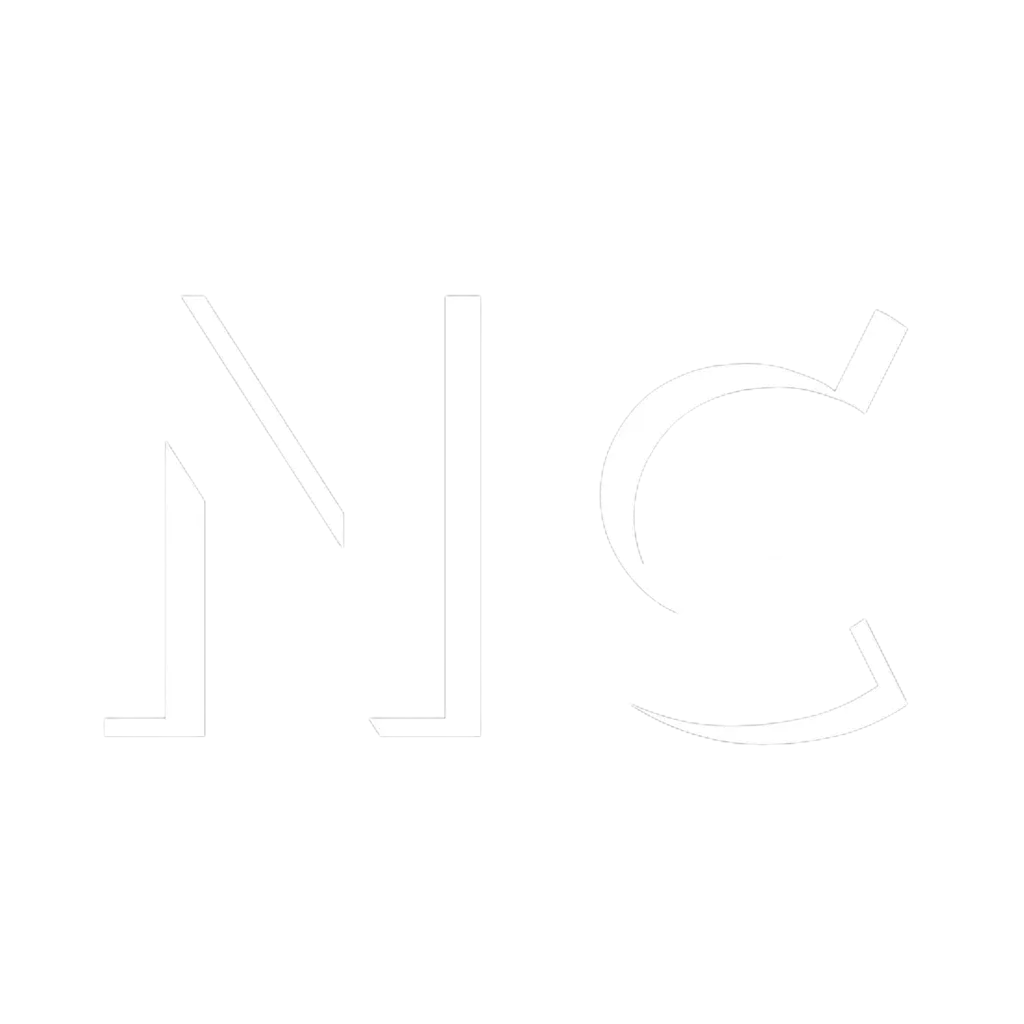Tracking website analytics is essential for understanding your audience, improving user experience, and making data-driven decisions. This guide provides step-by-step instructions to set up Google Analytics and start tracking your website’s performance.
Step 1: Create a Google Analytics Account
- Go to Google Analytics.
- Sign in with your Google account.
- Click Start Measuring to create a new account.
- Enter your Account Name (e.g., “My Website Analytics”).
- Set up data sharing settings based on your preferences and click Next.
Step 2: Set Up a Property
- Enter your Property Name (e.g., “My Business Website”).
- Select your reporting time zone and currency.
- Click Next to configure business details.
- Choose your Industry Category and Business Size.
- Select how you intend to use Google Analytics (e.g., measure customer engagement, optimize website experience).
- Click Create and accept the terms of service.
Step 3: Install the Tracking Code
- In your Google Analytics dashboard, navigate to Admin > Data Streams.
- Select Web and enter your website’s URL and name.
- Click Create Stream to generate a tracking ID and code.
- Copy the Global Site Tag (gtag.js) code.
Install the Code on Your Website:
- For WordPress: Install a plugin like “Google Site Kit” or “Insert Headers and Footers.” Paste the code into the header section.
- For HTML Websites: Paste the code just before the
</head>tag on every page of your site. - For Shopify: Go to Online Store > Preferences and paste the tracking ID in the “Google Analytics” section.
Step 4: Verify the Installation
- Go back to your Google Analytics dashboard.
- Navigate to Admin > DebugView.
- Open your website in a new browser tab and perform a few actions (e.g., click links, scroll pages).
- Check if your activity appears in the DebugView. If it doesn’t, ensure the tracking code is correctly installed.
Step 5: Set Up Goals
- Navigate to Admin > Goals > Create a Goal.
- Choose a goal template that fits your needs (e.g., “Place an Order,” “Sign Up”).
- Configure goal details, such as destination URL or duration.
- Save the goal to start tracking conversions.
Step 6: Link Google Analytics with Other Tools
- Google Ads: Link your Google Ads account to track campaign performance.
- Go to Admin > Account Settings > Google Ads Linking.
- Search Console: Link Google Search Console to access organic search data.
- Navigate to Admin > Property Settings > Adjust Search Console Settings.
Step 7: Customize Reports
- Explore the Reports section in Google Analytics to view data such as user demographics, behavior, and traffic sources.
- Create custom dashboards to track metrics that matter most to your business.
- Go to Customization > Dashboards > Create.
- Schedule automated email reports for regular updates.
Step 8: Monitor and Adjust
- Regularly review your analytics data to identify trends and opportunities.
- Use insights to make data-driven improvements to your website, such as optimizing underperforming pages or refining marketing strategies.
- Adjust tracking settings as your business needs evolve.
Pro Tips:
- Use Google Tag Manager for easier management of multiple tags.
- Activate Google Analytics 4 (GA4) for advanced features like cross-device tracking.
- Integrate Google Analytics with tools like HubSpot, Mailchimp, or Shopify for a holistic view of customer interactions.
By following this guide, you’ll set up Google Analytics effectively and gain actionable insights to grow your business.